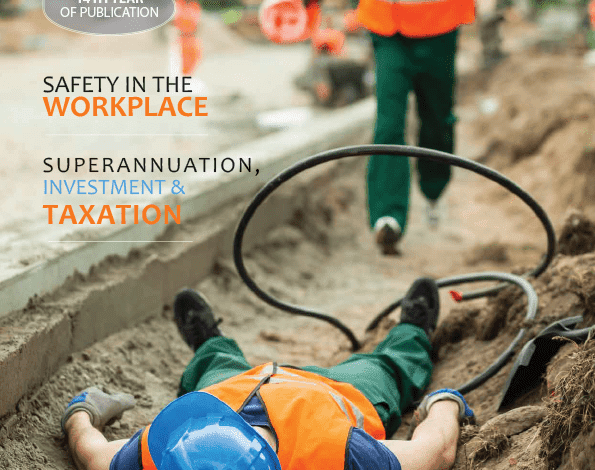HBR safety in the workplace
An Ergonomists Guide To Computer Workstation Setup.
Fiona McDonald
Absolute Ergonomic Solutions
View the full article here! (pages 38 & 39)
Most of us have seen the picture of the office worker sitting upright at their desk with the monitor elevated to “eye height” and keyboard and mouse close to the front edge of the desk. What if I told you that there is no scientific evidence to show that this posture and set up is good for you.
It may explain why so many of us continue to have discomfort when working at our computers. We try to get comfortable by sitting up straighter and raising the height of our monitors, without much success. Think back to school days when we sat on four legged chairs and were always in trouble for “swinging” on two legs of our chairs.
What if I told you that the posture you were attempting to achieve is called a “reclined seated posture” and is scientifically shown to be the best seated posture for sitting at your desk. What if I also told you that to reduce upper shoulder and neck pain you should move your keyboard and mouse away from the edge of the desk and lower your monitor so that it is as close to the desk top as possible.
These also result in postures that have been scientifically proven to reduce musculoskeletal discomfort. So, I want to provide you with what qualified Ergonomists recommend for setting up your computer workstation to ensure you achieve a relaxed and supported working position which also is good for your posture.
The following is a simple five step approach to getting comfortable at your desk.
Step 1.
Your Feet
Make sure your feet are supported at a height where the knee is equal to or higher than your hip. This will ensure gravity keeps you in the chair. (use some reams of paper to get the right height for you)
Step 2.
Your buttocks
Raise the backrest height (if available) so that there is the largest space between the seat base and the lowest part of the backrest. This will ensure that your lumbar curve and upper back will make the best with the back rest. (some backrests have vertical clicking adjustments, some have a manual tightening screw)
Step 3.
Recline & Relax
Supporting your trunk. To ensure that you naturally maintain the spinal curves, keeping an angle between your thighs and trunk of greater than 100º will achieve this. So try reclining the backrest of your chair. Try reclining as far back as feels comfortable. Beyond 120º is probably a bit too chilled for desk work and you would probably want a headrest. So between 95º and 115º is usually the best.
Step 4.
Support the forearms
If you look at other people just standing or sitting and relaxing, you will notice that they always rest the whole forearm on a surface which can include surfaces like your lap, armrests, tables etc. This is what you should try and do at your desk as well. Not all chair armrests are well designed and so the main available to use is the surface is the desk top. So cuddle into your desk and adjust the chair height that suits you where you can rest your forearms….. the whole forearm if possible….. on the desk surface. The Goldilocks approach of testing the height is good too; not too high, not too low, but just right. Now move your keyboard and mouse to where your fingers naturally rest. This will remove the strain on the shoulders from hovering the weight of your arms in space and compression on your wrists (carpal tunnel) from leaning this area. (at this point you may want to check the footrest height again to ensure your knees aren’t lower than your hips)
Step 5.
Lower your Monitors
A downward gaze angle. Take something on your desk to read and notice where you hold it. Usually it’s down in front of your chest somewhere. This is because we focus on things that are close to us by looking down the nose (eyes converge for close focus). This is also why optometrists place the reading lenses at the lowest level in your glasses. So why do we raise the monitors? (because you were told to? And it’s not based on any science!!) To reduce how much we must tilt our head and necks to read the monitor, make sure you lower it as close to the desk as you can possibly get it….. go on give it a go!